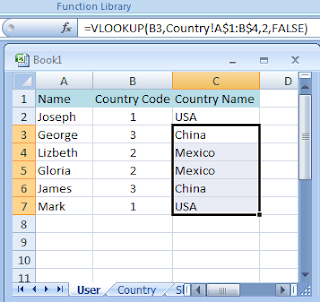The current time on this computer and the current time on the network are different. For more information about Date/Time Properties, see Help and Support. To log on, contact your system administrator.
This is what you can do to fix it.
- Log on to the local machine using an account with administrator's rights
- Go to Start>>Run
- On the Open box type cmd (the command window should show up)
- Type: net time \\YourServername /set /y
- Another option could be: net time /domain:YourDomainName /set /y
- Then press enter
- Log Off
- Now you are able to log on on the domain
If you logged on with an account without admin rights you will get the next error:
System error 5 has occurred, access denied
The computer should update the date and time automatically - especially if you joined the PC to the domain via the //connect site, if you keep getting this error it may be a sympton of a bigger problem