Crete a new folder
In outlook create a new folder where you are going to restore the items from the archived file
- Got To Tools
- Account Settings
- Click on Data Files
- Click on New
- Select Outlook Personal Folder, then click OK
- Specify the physical name of the file and the location
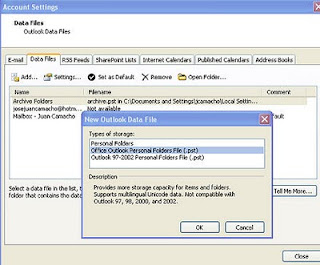
Import the items
Now we will import the items from the archived to the new folder
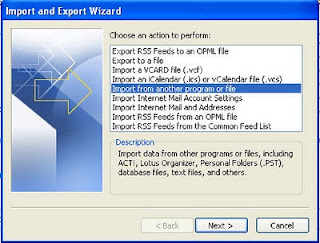
3.- Click Personal Folder File (.pst). Click Next
4.- In the File to import box, change the default file name in the path from backup.pst to the name of the archive file you're importing from. Click Next
1.- On the Go menu, click Folder List, and then in the Folder List, click the new folder.
2.- On the File menu, click Import and Export, Click Import from another program or file. Click Next
2.- On the File menu, click Import and Export, Click Import from another program or file. Click Next
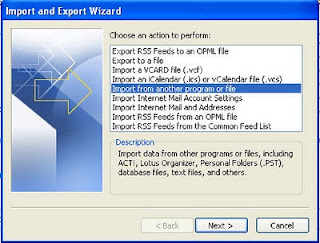
3.- Click Personal Folder File (.pst). Click Next
4.- In the File to import box, change the default file name in the path from backup.pst to the name of the archive file you're importing from. Click Next
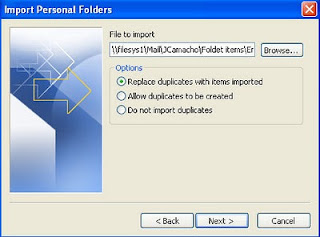
5.- Click the folder to import from. If you want, click Include sub folders or specify the folder you are interesting on. Indicate how you want Outlook to handle duplicate items.
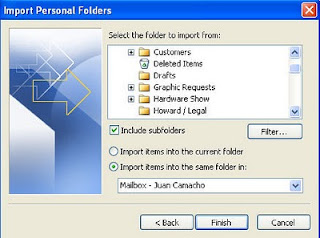
6.- Click Import items into the current folder.
7.- Click Finish.
The items now should be on your new folder.
No comments:
Post a Comment